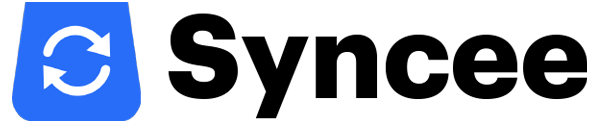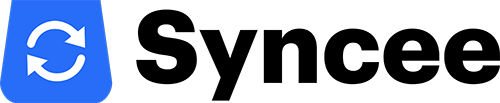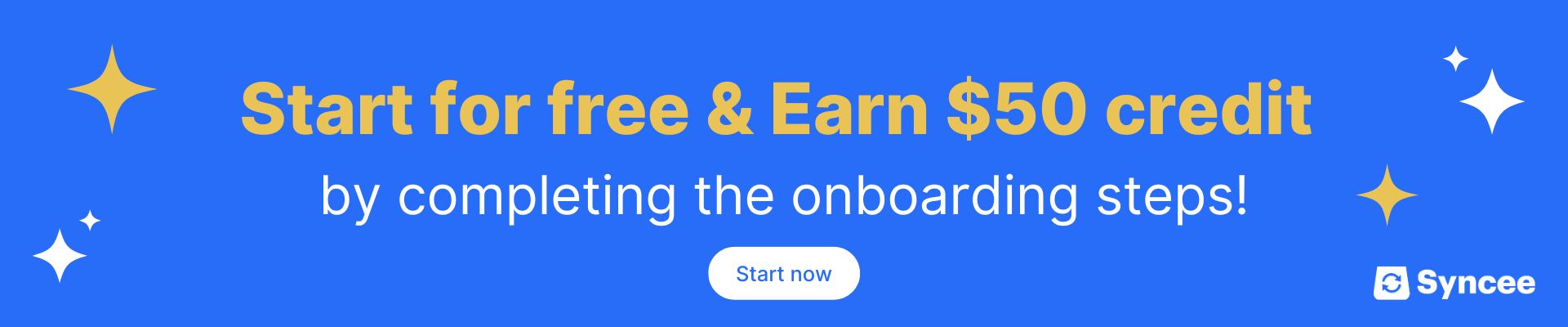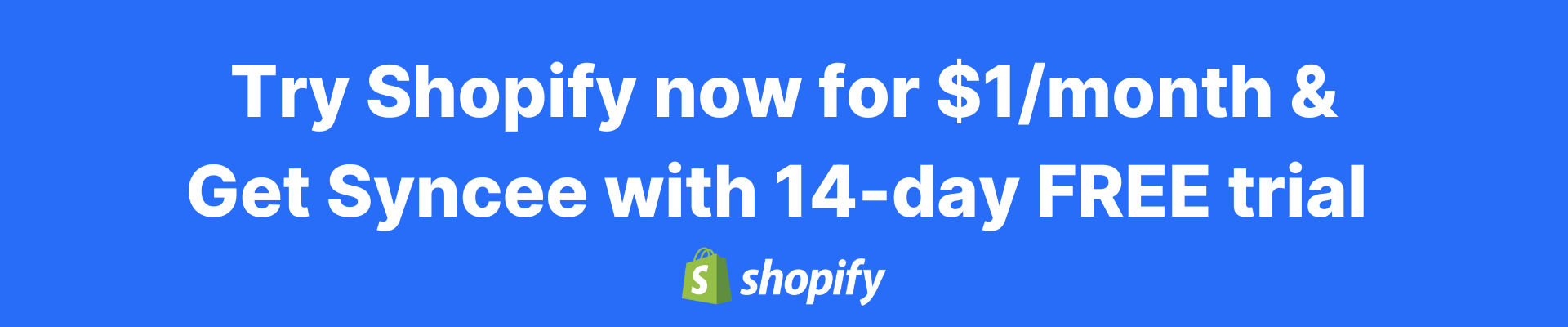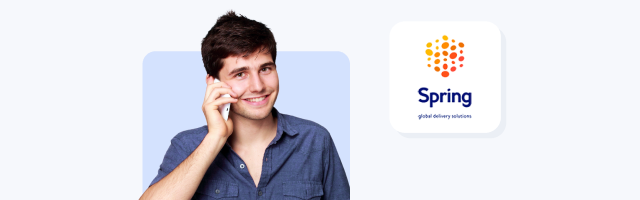There’s a built-in Import function in Shopify but are you sure that it is the best way to upload your products’ data?
If you use drop shipping – that we already showed you the best methods about – as a retailer, you have to find the suppliers you will work with. There are at least seven ways how you can contact them. If you are ready with all these steps, you also have to know about the techniques how you can get the products’ data from the suppliers – and the way you can use your own items’ data too. You can do these things manually, with product sourcing tools, with web scraper and by using a database. One of the final things to do is to upload the products to your store. There’s a Shopify built-in bulk Import function that you can use, but probably it’s not the best way to manage your store’s matters. You can read some facts about this built-in function, and about what we can offer you, below.

Make manual uploading faster
If you have only a few products you can upload the items’ data manually. It’s a long process and you may have difficulties with it so Shopify gives you help so that you can “quasi-automate” and make your work faster. Using this solution, you can upload more items at a time into your store. Until you don’t do things fully manually without any help, no matter which upload method you use – as we mentioned at the beginning, there’s not just Shopify’s built-in function you can use – your work will be much easier and you can be more successful in your business.
But do not hurry, let’s start at the beginning!

The first step is to register to Shopify. This platform is basically not difficult to use. After you log in, from the dashboard you can access your products by click on the Prodotti menu and then on the All products. There you can find a sample CSV template: just click on the text and the sample is going to open in a new window. You have to download it and then fill it with the products’ data. You can find sample data in it, which helps you to fill out the form correctly. Shopify’s CSV template is a really long table. As for uploading to Shopify, you can only use this format – CSV – so if your supplier’s data is in XML, you will get a hard time because the structure of those two formats is very different. Every time you want to do a new upload to your store, you will have to edit and do things manually with the tables, transcribe the data, and it’s not fun at all.

What can you do with the built-in Import function?
- If you haven’t got products in your store yet you can upload some items to Shopify and those items are going to appear in your shop – but just if you use the same, proper format.
- If you have already got products in your store and you fill the CSV table in the same exact way, Shopify will recognize it and will update the data in your shop.
The problems with this function
Some people try to do the previous and following things manually so that they can make their work faster. When they already have products in their store, they can export their own CSV from Shopify with all of their data in it. After that, they edit and re-upload it – with the new products’ data in – but it’s not that simple. If the list is long and you have hundreds and thousands of products in the format your supplier uses, it can feel like an eternity until you compare and find which product or data is missing and from where, and so on. There are also lots of possibilities to make a mistake. This is the biggest problem with using this built-in method.
Another problem is that, you can’t fully automate it, it needs you. You are the one who has to export it, modify it, compare it, do everything right with the table. Furthermore, you have to edit, re-upload it, make sure that it works… and you need to do this every day. You won’t be able to do it in the long run.
Don’t worry, we have something that can make your work easier!

Cos'è Syncee?
Syncee is a B2B platform for dropshippers, retailers and suppliers. It provides two main solutions, the Syncee Marketplace and the Syncee DataFeed Manager. On Syncee Marketplace you can find millions of products from suppliers from all over the world. Uploading these items into your online store is simple, as we made every technical settings for you in advance. Syncee DataFeed Manager allows you to bring your own supplier’s product datafeed file in any formats like CSV, XML, XLS(X), JSON or TXT. Syncee provices product data uploads and updates automatically in each of its solutions.
Syncee can upload and create new products in your Shopify store with the title, prices, images, product description, variants and so on and it doesn’t matter what your suppliers’ data feed format is, you won’t have problems with it.
The good news about variants: Syncee has full product variant support. You can create and update these, you can upload new products to your Shopify store in few minutes with variants. Furthermore, you can keep your online store up to date with this application every day and you can forget manual updates.

Why is Syncee better than the Shopify built-in Import function?
Well, the short description above also shows you some advantages of Syncee. However, you may still have the question why you would need this. Or if there is a built-in Import function in Shopify. Syncee is different.
- With the Shopify built-in Import function, you have to manipulate data manually but Syncee does these things automatically.
- With Shopify’s Import function you can’t do the pricing automatically unlike with Syncee. For example, if you’ve got a product from your supplier for $100 and you want to sell it with 20% margin, using the built-in importer you need to count every products’ price one by one. But Syncee does it for you.
- If the products’ price in your shop is for example in Dollar and your supplier gives his items’ price in Euro you need to exchange it… well, not you, Syncee also does it.
- Syncee can do product categorization.
- That built-in function doesn’t have automatization but Syncee has.
- Another question is that, what happens when your supplier updates his price list – for example – at 1 a.m? If you use the Shopify built-in function you need to wake up at that time and do the data modifications. If you don’t have time for doing these updates for a long time, your shop won’t be updated. An order will may come what you can’t serve, because you don’t have the product he wants. Or its price has changed and in this case, you will have losses in your business. So if you don’t update your shop there’s a lot of disadvantageous things that can happen. The customers can have enough of it if they always order things that you don’t even have – because you didn’t update your store – and they won’t buy from you anymore. With Syncee you don’t have problems like this because you don’t have to do the updates and editing manually, it does everything automatically.
- What if you have too many products? The Shopify built-in Import function can get frozen easily if you have a few thousand products. The number of the items you can upload and update with this method is limited. If you have that many products you need to get the list into pieces because the system won’t be able to work with the entire list. And yes, you think right: with Syncee you can work with no limit.
- Syncee uses field mapping, it can edit the tables easily in any formats.

So what is Shopify built-in Importer function for?
Originally it’s made to make manipulation easier, to work with a little data – for example, fifty products. So if you have a shop and you want to get its data into another Shopify store, you can transfer it easily. But in real life, it is good for only small operations. You can’t work with the database and data feed you get from your supplier if you use this built-in function.